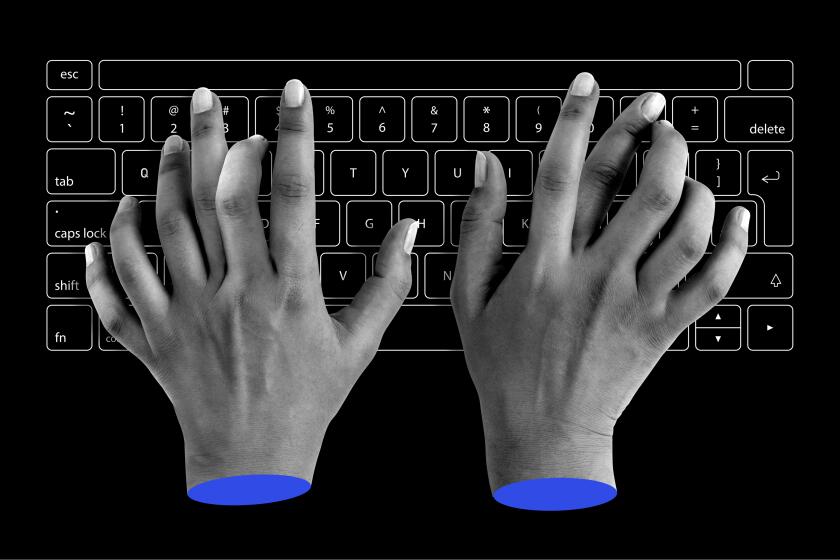Putting Pizazz in Your Presentations
How many of you have had this experience? You walk into a computer store, and a computer monitor is running a demo, automatically changing its image every few seconds to dazzle you with some new feature or tantalize you with a bargain price.
I’ve always been fascinated with the technology and programming behind such displays and appreciated the economy of turning the computer into its own salesperson.
Now, with IBM’s new Storyboard Live! software ($495), you can create your own demos or other self-running computer expositions that are just as professional-looking as you’ve seen.
There are a lot of business uses for such demos. They can be used as training tools to show people how to use a particular software program for which no tutorial is available.
They can be used as sales presentations for virtually any product, touting its virtues, displaying its features and summarizing possible cost savings if it is ordered in large quantity.
Presentations created with Storyboard Live! are not limited to being displayed on the screen of the computer on which they were created. They can be copied on disk and distributed to other computers. Or they can be shown to large audiences with a screen projection system. And they can be converted to slides and video.
Just about the only limitation is your imagination with Storyboard Live!, which runs on any hard-disk-equipped IBM or compatible computer with graphics display.
This is not software that requires any kind of art or graphics training. Anyone can make a handsome presentation using the various predefined images supplied with the program. And when those run out, a nearly endless collection of predrawn clip-art images are available from software dealers to add to your choices.
Storyboard Live! is a series of interconnected modules that allow you to create colorful images on the computer screen, label them with text in various fonts, sizes, styles and colors and add a variety of animated objects.
If you invest in extra hardware, you can also incorporate short video sequences, digitized voice and music in your presentations.
A presentation is referred to in the program as a “story,” which consists of a series of “frames” that are displayed in a predetermined order. Each frame is controlled by a set of instructions that tell the computer what image or images to display, for how long and sundry other details.
Fortunately, the program keeps track of most of the details for you, so that you can concentrate on being creative.
The first requirement of any good story is a good plot, and that’s the part that you’ll have to supply.
Once you decide what you have to say, start in the Picture Maker module. If you’ve ever used a drawing or paint program, it will look familiar because it is a color drawing program with a few special embellishments. (Drawing programs allow you to resize, stretch and compress the images, which can’t be done with a paint program.)
There are about 800 predrawn images with the program, including maps, business equipment, cars, planes, trucks, symbols, people and the like, which can be placed on the screen and colored as you wish.
Picture Maker can also draw four kinds of graphs--horizontal and vertical bar, line and pie--with up to 36 data points each.
This module is also used to digitize video images if you have the hardware extras for the computer that lets it receive video from cameras, VCRs, TVs or laser disk players. Storyboard Live! doesn’t turn your computer into a TV monitor, but it can digitize a full-motion video image at 30 frames a second for replay in your presentation. Slower speeds are available and save a lot of disk storage space if you can tolerate the jerky motion that results.
Text can be added anywhere, with a choice of five sizes, 14 fonts and seven styles. You can even create your own fonts if you wish.
Once the pictures for each of your frames are done, you can go to the Electronic Presentations module. There you will see a graphic depiction that looks like a slide sorter for 35-mm. slides. This is where you assign the pictures to the frames and see the miniature images line up across the sorter as you do.
A frame probably will consist of several elements. First may come a template with the company logo so each slide has a consistent look. Then comes the picture you have created.
Next you can add some animation to keep the viewers interested. Animation is done with “sprites,” whose movements can be controlled in a variety of ways. There are 35 that come with the program, such as a globe that springs onto the screen, spins a few times and then fades into obscurity. Each of the sprites has a variety of animation modes associated with it. You pick only those you want to use.
You can also create your own sprites using any drawn or digitized image. It is easy to animate some text, such as making the words Record Sales explode onto the screen in large yellow type.
Audio--digitized voice, music or sounds--can be added if you have the extra hardware required. Voice can be played back as part of your presentation through the computer speaker, but music requires an audio card.
Finally, you use the story editor to control how one frame is replaced by the next, with a variety of special dissolve effects available.
There is one other feature worth mentioning. It is called Picture Taker and lets you capture screen images from other programs on your PC, including Windows programs. That’s handy for using Storyboard Live! to create tutorials for other programs, or to use spreadsheet graphs or other images in your presentation.
Send letters to to Richard O’Reilly, Computer File, Los Angeles Times, Times Mirror Square, Los Angeles, Calif. 90053.